Product Designer Tool For Opencart
How top control work in Custom Product Designer for Opencart
![]()
If you want to open your online printing shop so Custom Product Designer for you. Opencart custom product designer gives us a different type of functionality to make product designs easily and order them. Custom Product Designer Provide many tools to make an attractive design on the product like T-Shirt, Coffee Mug, Cap, etc. Purpletree Opencart product designer plugin is a very powerful designing tool for making a design on products for Opencart Store. When customers purchase a product on your website then he/she can customize the online products before ordering and view product design after a complete customization process. There are different ways for your customers for product designing.
How to customer product designer work
Purpletree Online Product Designer extension is very easy and customer-friendly to customize your products. In this extension, customers can add different types of Google fonts and use these fonts on Opencart custom product designing. Customer can add text with multiple designs and change text properties like text background color, text color, font size, shadow, text-align, rotation, line height, outline width, and outline color, horizontal and vertical scale, etc. these text properties make your design very attractive and unique.
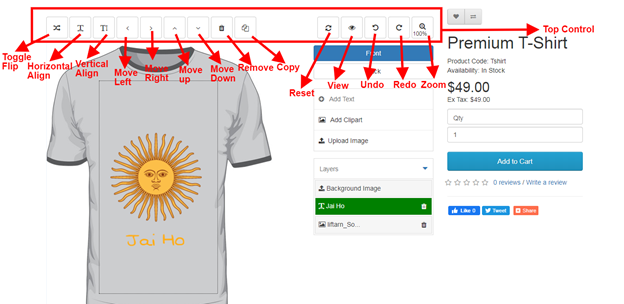
Top Control on Purpletree Custom product designer
· Toggle Flip- If you want to make a mirror image of your text or images then select the text or image and click on the Toggle Flip button.
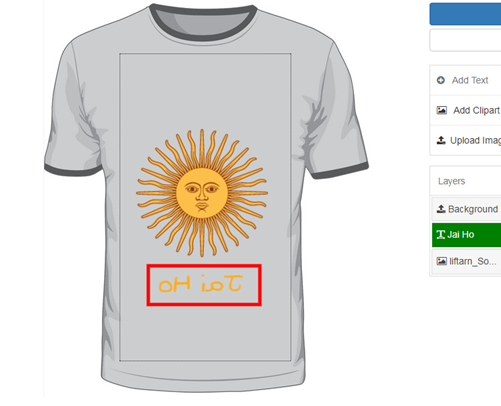
· Horizontal Align — If you want to Horizontal Align text or image then select text or image layer and click on the Horizontal Align button.
· Vertical Align —If you want to Vertical Align text or image then select text or image layer and click on the Vertical Align button.
· Move Left —If you want to move text or image left then select text or image layer and click on Move Left button.
· Move Right —if you want to move text or image right then select text or image layer and click on Move Right button.
· Move up — If you want to move text or image up then select text or image layer and click on the Move Up button.
· Move Down —If you want to move text or image down then select text or image layer and click on the Move Down button.
· Remove — If you want to remove text or image then select text or image layer and click on the Remove button.
· Copy — If you want to copy any text or image then select text or image layer and click on the copy button. You can drag you copy text or image with the help of a mouse.
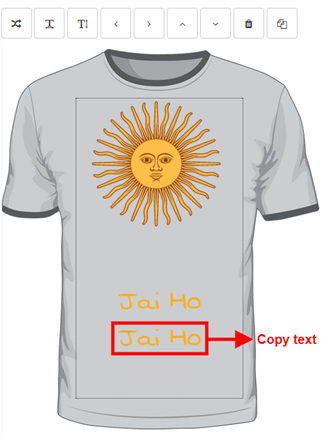
· Reset — If you want to reset the product design or printing area then click on the reset button. After that confirmation box is open then click on the ok button. Thereafter your design area is reset.
· View — If your design is completed and you want to view your design product final preview then click on the view button.
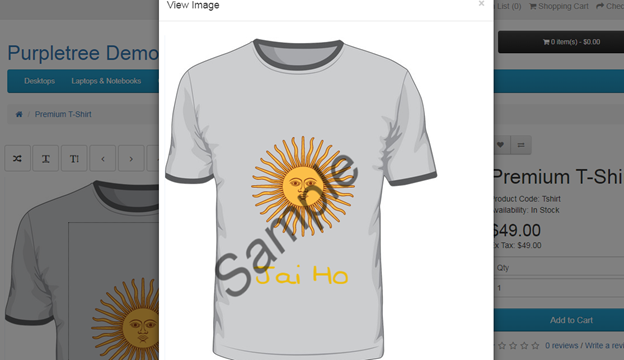
· Undo — If you want to undo any action then click on the Undo button.
· Redo — If you want to Redo any action then click on the Redo button.
· Zoom — With the help of the Zoom tool you can zoom product image in different sizes 50%, 100%, 125%, 150%, and 200%.
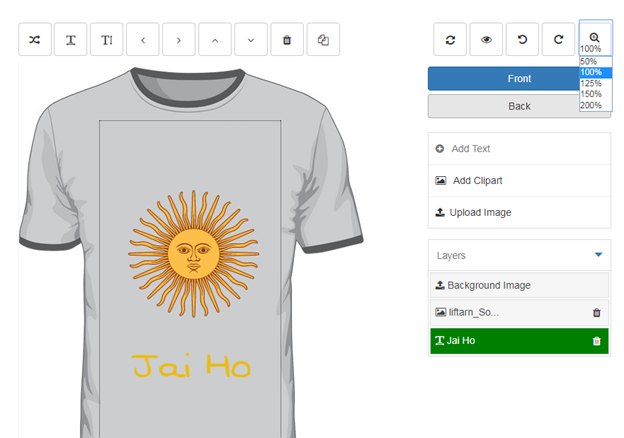
Get this extension at: https://www.purpletreesoftware.com/custom-product-designer-opencart.html
Product Designer Tool For Opencart
Source: https://medium.com/new-things/how-top-control-work-in-custom-product-designer-for-opencart-cdf0672c6418
Posted by: johnsonyoustion.blogspot.com

0 Response to "Product Designer Tool For Opencart"
Post a Comment